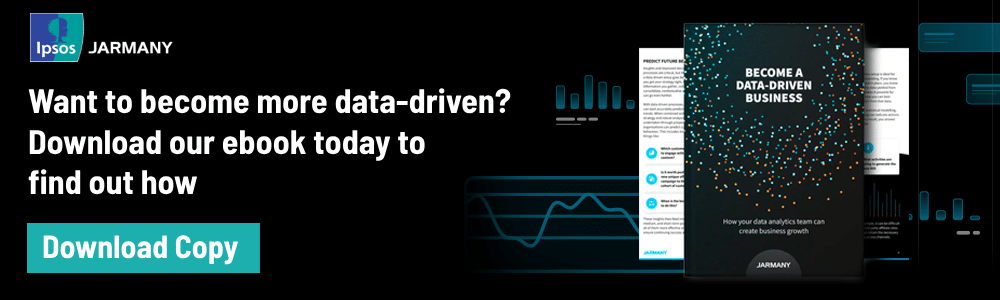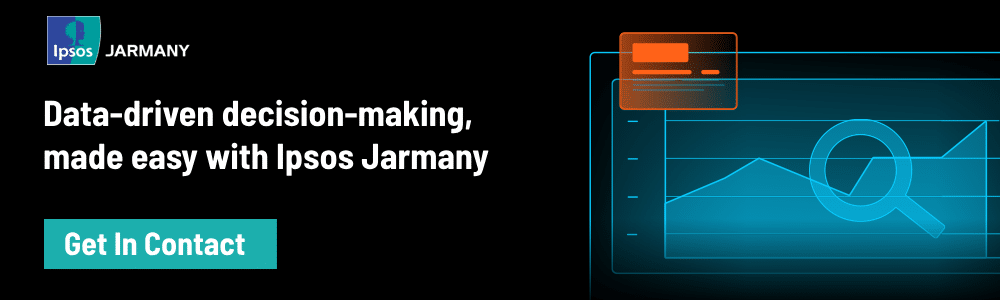This is where business intelligence and visualisation tools come in. They allow businesses to turn complex data sets into clear visualisations, and then act on them. The result is smarter decision-making, more streamlined processes, and a competitive advantage over businesses that fail to capitalise on this opportunity.
In this article, we’ll take an in-depth look at one of the most popular data visualisation tools on the market: Looker. Read on to learn about:
- Looker’s data visualisation capabilities
- Its key features and how they are used
- The pros and cons of choosing Looker over one of its competitors
- How your business can get the most out of this powerful tool
What is Looker?
Looker is a data analytics and visualisation tool. It enables businesses to analyse, and explore their data through unique visualisations, helping them to turn raw data into actionable insights that drive smarter business decisions. It does so through powerful features such as integrated insights and data-driven workflows.
Launched back in 2012, in 2019 Looker was acquired by Google for $2.6 billion and is now part of the Google Cloud Platform. It’s a browser-based solution, so there’s no need to worry about installation or maintenance.
While Looker is well-known in the data visualisation world, direct competitors including Microsoft Power BI, Tableau and Qlik might be more familiar to businesses. Though Google’s acquisition of Looker in 2019 is aiming to change that.
As you’d expect, Looker shares some core features with other popular data visualisation and business intelligence tools, such as the ability to:
- Build custom real-time dashboards
- Connect to any SQL database
- Create custom applications
- Leverage embedded analytics
- Access a range of customer support options
What modelling language does Looker use?
One of Looker’s key differentiators is LookML, its native modelling language. LookML is an SQL-based language, but it aims to improve on SQL’s shortcomings to help users write simplified and streamlined SQL queries.
LookML is a modular, reusable language. And collaboration tools such as version control means that Looker users don’t have to start a script from scratch or spend ages trying to find what changed and when.
Looker Blocks — pre-built data models designed to fit common analytics patterns — also prevent users from having to start from square one each time they want to create a data model. Users can select pre-existing models and modify them to their needs. This includes:
- Analytics blocks
- Source blocks
- Data blocks
- Data tool blocks
- Embedded blocks
- Viz blocks
Looker’s data visualisation
As the name suggests, Looker is all about data visualisation. In this section, we’ll run through some of its core data visualisation capabilities — and how you can use them to drive business success.
Looks and dashboards
- Looks are visualisations created and saved by users. Looks are created in Looker’s Explore section, which can then be shared and used across multiple dashboards.
- Dashboards allow users to place and view multiple Looks, graphs or tables in a single place. This allows users to, for example, view a range of different but relevant KPIs in the same way in one place. Dashboards are interactive and customisable. For instance, you can put several Looks into one dashboard and add a filter, acting as a master control that affects each Look within that dashboard in the same way.
Both Looks and dashboards can be shared with anyone, helping everyone get on the same page and view and understand the data easily.
Filtering looks and dashboards
Both Dashboards and Looks have filter functionality. Toggling Looks and Dashboards filters can also provide users with greater flexibility and specificity based on the filters’ hierarchies. For example, by selecting a Dasboard filter for a particular year, that filter would apply to all the Looks in that dashboard by default.
However, you can also choose which Looks within a dashboard are affected by that filter. This enables users to set a dashboard filter for a particular year, and then apply a separate filter specific to certain Looks and disable the default dashboard filter for them. This lets you the ability to apply a filter to all your Looks in one dashboard, or apply different filters to Looks within an overall Dashboard filter.
Types of visualisations
Looker features a rich variety of visualisations that allow you to present, read, and understand data in different ways, including:
- Cartesian charts, i.e. any chart plotted on x and y axes, including column, bar, line, and scatterplot charts
- Pie and donut charts
- Progression charts, including funnel charts and timelines
- Text and tables, including single value charts, single record charts, and word clouds
- Maps, including Google Maps
- Custom visualisations
There are also 40 visualisations available via Looker Studio, previously known as Google Data Studio, as well as custom visualisations created by Looker’s partners. As mentioned above, Looker’s blocks — and Viz blocks in particular — can be used to quickly and easily create data visualisations.
Hosted by Looker, you can add them to your Looker instance, allowing for seamless visualisations with powerful functionality, including the ability to drill down, download, embed, and schedule data.
Suggested reading: For a broader look at how you can leverage your company’s data to drive business success, take a look at our guide: 9 Practical Steps to Building Your Data Strategy.
Pros and cons of Looker visualisations
Now you have a solid understanding of what Looker is and how it works, but how do you know if it’s the right choice for your business? In this section, we’ll look at some of the pros and cons of Looker visualisations.
Looker Pros:
#1 Cloud-based + browser-based
Looker has all the advantages you’d expect from a cloud-based data analytics platform, including advanced security, high performance, and seamless accessibility. And because you access it directly through your browser, you don’t need to worry about software installation or manual updates and maintenance.
#2 Easy Git integration
Looker allows users to integrate the popular version control system Git, enabling multiple people to work on visualisations simultaneously, record changes, and manage file versions. Looker users can see changes made to data-modelling layers, jump back to them at any time, and create different version strands in repositories that developers can then work on.
While not set up automatically, the integration can be easily set up and provides a benefit other data visualisation tools don’t.
#3 Connects with multiple data sources
Looker can connect with and visualise data from multiple disparate sources, including Google Cloud, Microsoft Azure, Amazon Web Services (AWS), on-premises databases, and a range of database software.
And as a Google browser-based product, Looker easily integrates with Google’s entire suite of browser-based applications. This makes sharing Looker dashboards quick and easy, with no downloading and little set up required.
#4 Self-service analytics
Thanks to Looker’s LookML data-modelling language, users can define dimensions, metrics, aggregates, and relationships. These are then used to populate Looker’s data visualisations, providing users with seamless self-service analytics, while enabling them to reuse data and calculations.
Looker Cons:
#1 Limited range of visualisations
While Looker is a perfectly effective and highly popular data visualisation platform, the variety of out-the-box visualisations is somewhat limited — especially compared to competing data analysis and visualisation tools like Tableau. That said, the ability to build custom visualisations goes some way towards mitigating this issue.
#2 More expensive than direct competitors
When compared with its closest competitors — for instance, Microsoft Power BI and Tableau — Looker is the most expensive of the lot. Businesses looking to cut costs may be tempted to look at one of the cheaper, but no less popular, options on the market.
#3 A steep learning curve
Looker isn’t the type of product you can just pick up and play with from the start. Before you begin visualising data, you need to define a semantic model in LookML, which then translates into SQL. This is to ensure that the underlying data is all drawn from the same place and matches up.
LookML is designed to make things easier — and it does once you understand how it works — but without the right in-house expertise or outside training, it can be a while before you get the most out of Looker and improve your ROI.
| Pros | Cons |
| Cloud-based + browser-based | Limited visualisations |
| Easy Git Integration | High cost |
| Connects with multiple data sources | Steep learning curve |
| Self-service analytics | Requires expertise to maximise results |
Suggested reading: While Looker is a solid choice for many businesses, there are other business intelligence and data visualisation tools on the market. For a closer look at one of Looker’s direct competitors — Microsoft Power BI — check out the below article: 11 Benefits of Using Power BI for Data Analytics
How to create visualisations in Looker
As a visualisation tool, Looker strives to make creating visualisations as easy as possible. Creating Looker visualisations involves the following simple steps:
- Create and run a query in Looker
- Click on the Visualisation tab
- Select the visualisation type you want to use
- Select Edit to configure and customise your visualisation
Now, let’s look at some key parts of this process in a bit more detail.
How to choose a visualisation type
Once you’ve created and run a query, click on the visualisation tab. You’ll then be able to choose a visualisation type by selecting one of the chart buttons at the top of the screen. To view more visualisation options, simply click on the three dots to the right of the chart buttons.
Each option displays your data in a different way, and some options are better suited to certain types of data than others. If you’re measuring the change in a value over time, for example, you’ll be well served by a cartesian chart, with the time-related data making up the x (or horizontal) axis. Meanwhile, if you want to visualise how values are proportioned in relation to each other, a donut chart is your best bet.
How to customise visualisations
Once you’ve selected one of the visualisation types, you can play around with the configuration options to make the data more readable and customise the look and feel of the visualisation.
Each visualisation type has its own unique configuration options. In a column chart, for example, you can choose whether you want the data to be grouped or stacked, what kind of spacing you want between columns, the colour of each column, etc. Have a play around and see what works for you.
Creating multiple visualisation types
Looker also allows you to create multiple visualisations within a Look. For example, you might use a column chart or line chart visualisation in one Look as a way to compare data or provide additional insight and context.
To do this, follow these steps:
- Click on the Edit button to display the customisation options for a particular visualisation
- Select the Series tab
- Go to the Customizations section and click the arrow next to the particular series
- Go to the Type box and select the visualisation type you want for that series
Getting the most out of Looker
Looker is a powerful BI and data visualisation tool that helps you start visualising your data and making business intelligent decisions. But you can only do that once you know how to use it and get the best out of it. The companies that are best able to view their data are best positioned to use that data to drive decision-making.
Without in-house expertise or the right training, the steep learning curve and technical know-how required to maximise its potential can hurt your ROI, and squander the potential within your data. This is where Ipsos Jarmany can help.
With our Looker consultancy services, we’ll help you to get the best out of the platform, ensuring that your business capitalises on its powerful data visualisation capabilities. Our team of experts has the experience you need to build visualisation solutions tailored to the unique needs and goals of your business, enabling you to:
- Master Looker’s native language, LookML
- Create bespoke visualisations that simplify complex data sets
- Drive data-driven decision-making across your organisation.
To find out more about how Ipsos Jarmany could help you use Looker to drive business success, get in touch with one of our experts today.