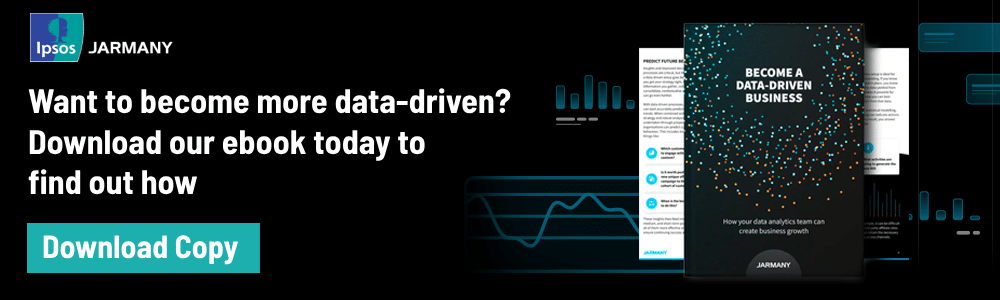You might already be familiar with GA4 — many businesses have been using it alongside UA for the last two years. Alternatively, you might know next to nothing about it. Whatever the case, getting to grips with GA4 is important to your business.
Google Analytics is one of the most popular analytics tools, with over half (55%) of online businesses using it to gain visibility into key website metrics.1 Understanding how the latest version works should be a priority.
But don’t worry, we’ve got you covered. In this GA4 guide, we’ll explain everything you need to know to get you ready for the shift to GA4 — and leverage it to gain a deeper understanding of your customers. But first, let’s answer an important question.
What is GA4?
GA4 is an analytics service that allows you to measure traffic, engagement, and performance across your websites and apps (known as properties), giving you the insights you need to improve all three.
Launched in 2020, GA4 is the fourth and latest version of Google Analytics. It was designed to phase out and ultimately replace the previous version, Universal Analytics, which was built when the digital world was very different from today.
GA4 provides data insights throughout the customer lifecycle, making it a useful tool for businesses or marketers seeking to understand how customers behave before, during, and after conversion. As you’d expect from a modern data analytics platform, GA4 also offers machine learning insights and data science analysis.
GA4 vs Universal Analytics
Up until October 2020, Universal Analytics was the default version used when a new Google Analytics property was created. After that date, the default version became GA4.
Google now plans to phase UA out completely. From July 2023, UA will stop processing new hits, although users will still be able to access data for their Universal Analytics properties for another six months.
Universal Analytics 360 (also referred to as Google Analytics 360), on the other hand, is used by bigger, enterprise-sized businesses. UA 360 is a scaled-up, paid version of UA with extended capabilities. UA 360 has higher data limits, service level agreements and, support-wise, a dedicated account manager and implementation support.
Like UA, however, UA 360 is being sunsetted, albeit from the later date of July 2024.
What’s the difference between GA4 and UA?
There are several key differences between GA4 and UA. In this section, we’ll highlight the most important ones to understand.
Events vs sessions
GA4 uses a fundamentally different model for measuring data compared to its predecessor. UA’s measurement model was based on sessions, including any number of user interactions ( known as hits) within a specific time period. These could include page views, clicks, and transactions, for example.
GA4’s data collection model, on the other hand, is based on events, with any user interaction qualifying as a separate event.
The change to events, however, has also led to some ‘missing’ metrics and reports, in particular bounce rate. The bounce rate metric in UA is replaced with ‘engaged sessions’, which shows sessions lasting 10 seconds or longer, has one or more conversion events, or two or more screen or page views.
Other valuable metrics available in UA, such as views per session and average session duration, while harder to access in GA4, have recently been made available through customisable reports.
Multiple devices
UA was designed for a world where desktop reigned supreme. Since its launch in 2005, however, the world has changed drastically. Today, people access digital services across a range of devices, with mobile becoming increasingly popular in recent years. GA4 is designed to track the users of today, seamlessly collecting data across multiple devices.
Machine learning
GA4 has machine learning (ML) capabilities, enabling it to use current and historical data to predict how your users might behave in the future. The resulting insights allow you to see the probability of customers purchasing something or churning, for example. UA, on the other hand, has no ML capabilities.
Data protection and security
GA4 anonymises IP addresses automatically, guarding against the identification and misuse of personal information and protecting personal privacy. Unlike Universal Analytics, this brings GA4 in line with GDPR compliance.
Future-proofing
Compared with UA, GA4 focuses on tracking user IDs rather than cookies. Reducing the reliance on cookies helps future-proof GA4 and move away from UA’s focus on tracking page visits and sessions through cookies. This will help improve the quality and access to insights across multiple platforms.
Google Ads
GA4 enjoys a deeper integration with Google Ads, allowing you to measure app and web integrations together. This ultimately provides a deeper level of insight than UA.
More reporting
With GA4, you get reporting options across the customer lifecycle, with reports focusing on acquisition, engagement, monetisation, and retention (more on this later). With UA, on the other hand, you only get reporting for acquisition.
GA4 is taking over
GA4 is designed to meet the needs of businesses in 2023, enabling them to understand how their customers behave across platforms and journeys. UA was designed for an era of desktop dominance and cookie-related data — ideas that are slowly becoming obsolete.
With UA being phased out completely by summer, now’s the time to switch to Google Analytics 4 — if you haven’t already. This means you should:
- ensure you have a centralised archive of historical data you can draw from
- set up GA4 event tracking
- and transition all your existing UA properties to GA4.
Setting up GA4
As set out in the Google Support guide, GA4 is relatively simple to set up — if you know how.2 In this section, we’ll walk you through the process step by step.
- Log in to your Google Analytics account.
- Check which version you are currently using. If you can see three columns (Account, Property, and View), you are using UA. If you can see just two columns (Account and Property), you are already using GA4.
- Assuming you are still using UA, select ‘GA4 Setup Assistant’ under the Property column.
- Click ‘Get Started’ to set up a Google Analytics 4 property. Alternatively, if you already have a GA4 property that isn’t connected to your Google Analytics account, select ‘Connect Properties’ and follow the instructions.
- If you are already using gtag.js tags, select ‘Enable data collection using your existing tags.’ If you are using Google Tag Manager or the old analytics.js tags, you’ll need to add gtag.js tags yourself.
- Click ‘Create property’.
Once you’re up and running, you can set up a range of capabilities designed to help you track and obtain data, including:
- Configure Custom Events
- Configure User IDs
- Configure Enhanced Measurements
- Activate Google Signals
- Link to Google Ads
- Define Audiences
- Import or set up Conversions
Using GA4
Tracking across multiple platforms
One key benefit of GA4 is the ability to track data across multiple platforms — something that was virtually impossible in UA. In practice, this means that GA4 tracks website and app data for one property. So if a user visits your site using a laptop and a mobile, the data for the various sessions is consolidated under one user rather than two. This helps you keep track of the same user across multiple devices and sessions.
Cross-platform tracking provides a much more complete view of user behaviour, allowing you to understand how customers engage with your website or app, as well as the different devices they are using to access them. You get to see the entire customer journey — from acquisition through engagement and retention — across various platforms.
To set up cross-platform tracking, you need to use the appropriate gtag.js script to create unique user IDs. These IDs can then be configured to track users across platforms.
Using Events
As we touched on earlier in this Google Analytics 4 guide, GA4’s data collection model is based on events. Sessions dominated UA — and they’re still used to a degree — but events are how you track almost everything in GA4.
Put simply, all user actions on your site or app now qualify as events. So to understand and track events is to understand and track user behaviour and engagement. You can choose which events you want visibility over, and how you track them is up to you.
Broadly speaking, events fall into four different categories in GA4:
- Automatically captured events: These events, such as when a user clicks on an ad or when a free trial is converted to a paid subscription, are automatically tracked by default, without you having to do anything.
- Enhanced measurement events: These are events that you can enable in GA4, allowing you to measure interactions with your content. Enhanced measurement events can be toggled on and off by going to the Admin column, selecting Data Streams, then Web, and then Enhanced Measurement.
- Recommended events: These events require additional context to function effectively, meaning you’ll have to set them up yourself. They include ‘login’ events (when a user logs in), ‘search’ (when a user searches your content) and ‘share’ (when a user shares your content).
- Custom events: These are events that are specific to your business, website, or app and not already known or measured by GA4. With custom events, you define the name and the set of parameters for each event.
How to create a custom event in GA4
To create a custom event in GA4, simply follow these steps:
- Select the Admin icon in the bottom left of your screen
- Go to the Property column and select Events
- From here, select Create Event
- Choose the data stream for which you want to deploy the event (assuming you have more than one)
- Click Select
- Follow the rest of the set-up prompts to complete the process
Getting the most out of your GA4 reports
As you’d expect from a data analytics tool, GA4 provides a range of reports and data visualisations designed to help you understand your data — and act upon it. In this section, we’ll explain everything you need to know to get the most out of your GA4 reports.
Reports snapshot
As the name suggests, the reports snapshot provides an overview of the most popular metrics in one single, easy-to-read dashboard. This is where you go if you need an at-a-glance view of how your property is performing. Data sets in the reports snapshot include things like:
- User behaviour
- New users by channel
- Number of sessions by channel
- Users by country
- User activity over time
- Views by page and screen
- Top events
- Top conversions
- Top-selling products
The data sets in the snapshot are pulled from other reports, and the reports snapshot is customisable, allowing you to focus on the insights that matter to you most. To customise your report snapshot, you’ll need to follow these steps:
- Select Library from the bottom of the left navigation bar (note: you’ll need admin rights to do this — this option isn’t available in a demo account)
- Select Reports
- Select Create a new report
- Select Create an Overview Report
- Follow the set-up steps to complete
Real-time Overview Reports
With GA4, you also get access to real-time reports, allowing you to see how customers are using your website in real time and track their journey through the sales funnel. Real-time reports offer a range of metrics, including:
- Geo-maps, showing where current users are based
- Number of users in the last 30 minutes
- Users by source, showing how your users arrived at your site
- Users by audience
- Views by page title and screen name
- Event count by event name
- Conversions by event name
Lifecycle reports
GA4 breaks down the customer lifecycle into four stages — acquisition, engagement, monetization, and retention — with corresponding reports for each. Let’s take a look at what they offer.
- Acquisition: See how new users found your website or app, allowing you to understand which channels and campaigns are proving the most successful.
- Engagement: Explore how users interact with and navigate through your website or app, with metrics covering a range of events.
- Monetization: Get a full breakdown of how your website or app is generating money, covering e-commerce, subscriptions, and ad revenue.
- Retention: Understand the frequency and duration of users’ interactions with your website or app after their first visit — and how valuable they are to you over their lifecycle.
Together, these reports give you a complete picture of how users behave across all stages of the customer journey, as well as the value they bring through engagement. Ultimately, this helps you refine your campaigns, content, and UX to improve customer acquisition and retention — and ultimately drive more revenue.
Other reports
In addition to those highlighted above, GA4 comes with a range of other reports designed to give you a complete picture of your users and how they interact with your website or app.
For example, the Tech report in Google Analytics 4 analyses the technology that people use when visiting your website or app, including the platform, operating system, screen resolution, and app version.
Meanwhile, the Demographics report breaks down your users by their age, location, gender, and affinity category, which includes acquisition, behaviour and conversion metrics — giving you greater insight into your customer base.
Making the most of GA4
If you rely on the Google Analytics platform, it’s time you started thinking about switching from UA to GA4. At Ipsos Jarmany, we recommend a test and trial period of at least six months; this helps you identify any nuances in your reporting and reconcile them to help you get up and running with GA4. With July’s sunset date coming fast, this is no longer a choice but a necessity. To benefit from the switch, it’s critical that you start to get to grips with GA4 as quickly as possible.
That said, getting started with Google Analytics 4 can involve a steep learning curve, while migrating from UA to GA4 can be tricky for those without the technical know-how. Plus, for businesses with multiple brands, websites and properties, successfully merging them together in GA4 for a complete view can be tricky. That’s why it pays to work with an expert technology partner with expertise in migration, implementation and support — like Ipsos Jarmany.
As an analytics and data consultancy, we can help you seamlessly migrate to GA4, providing you with the support and expertise you need to get up and running fast and maximise its potential. The change is coming, make sure you’re prepared for it with our expert help.
Sounds interesting? Get in touch today and talk to one of our experts.
1 How Many Websites Use Google Analytics 2022: Google Analytics Statistics.
2 [GA4] Add a Google Analytics 4 property (to a site that already has Analytics)